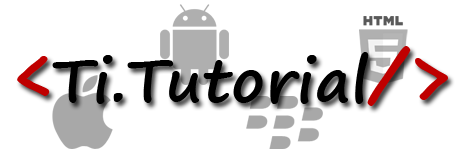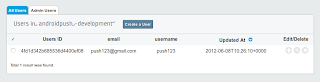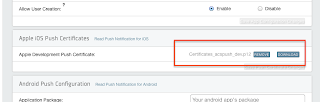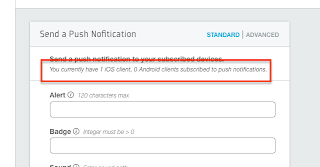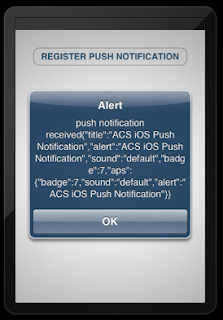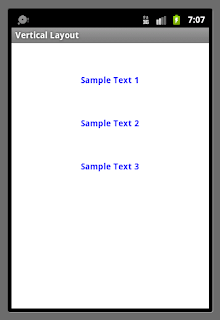Hello Friends,
We are coming back with another Appcelerator Titanium event in Chennai. This time we are coming with "Cross Platform Mobile Strategy", we have two speakers
1. Kevin Whinnery, Chief Technical Evangelist from Appcelerator.
2. Sivakumar Veerappan, CEO from Anubavam.
Agenda:
6:00 P.M: Registration and Networking
6:30 P.M: Introductions to available Cross Platforms, AppC and Titanium framework: by Sivakumar Veerappan, CEO, Anubavam
6:45 P.M: The Appcelerator Mobile Platform: Full Stack, Cross-Platform, and Incredibly Fast: By Kevin Whinnery, Chief Technical Evangelist, Appcelerator
Titanium Mobile has revolutionized mobile development by empowering top-quality native application development for iOS and Android from a single JavaScript codebase. For Appcelerator, this is only the beginning. Our goal is to provide the first and best full-stack development platform for mobile applications. Appcelerator integrates an open source, cross-platform mobile development SDK, cloud services, application analytics, and development tools into the most productive, feature-rich mobile development platform around.
In this session, Kevin will discuss where the Appcelerator platform is today, and where it's going in the future. We will also do a technical deep dive on the latest improvements and additions to the Appcelerator platform, including the core native platforms, mobile web, and cloud services. As always, we'll have plenty of time for Q&A and digging deeper into the features and topics you want to explore.
8:30: Dinner
Date: 18 July 2012
Time: 06:00 P.M to 08:30 P.M
Venue: Fortune Select Palms
You can RSVP for this event here http://www.meetup.com/Chennai-Titanium-User-Group/events/73255942/
Don't forget to confirm your seats before coming..
For more details contact
04465180342, 9994526041
Regards,
Ramkumar Murugadoss
We are coming back with another Appcelerator Titanium event in Chennai. This time we are coming with "Cross Platform Mobile Strategy", we have two speakers
1. Kevin Whinnery, Chief Technical Evangelist from Appcelerator.
2. Sivakumar Veerappan, CEO from Anubavam.
Agenda:
6:00 P.M: Registration and Networking
6:30 P.M: Introductions to available Cross Platforms, AppC and Titanium framework: by Sivakumar Veerappan, CEO, Anubavam
6:45 P.M: The Appcelerator Mobile Platform: Full Stack, Cross-Platform, and Incredibly Fast: By Kevin Whinnery, Chief Technical Evangelist, Appcelerator
Titanium Mobile has revolutionized mobile development by empowering top-quality native application development for iOS and Android from a single JavaScript codebase. For Appcelerator, this is only the beginning. Our goal is to provide the first and best full-stack development platform for mobile applications. Appcelerator integrates an open source, cross-platform mobile development SDK, cloud services, application analytics, and development tools into the most productive, feature-rich mobile development platform around.
In this session, Kevin will discuss where the Appcelerator platform is today, and where it's going in the future. We will also do a technical deep dive on the latest improvements and additions to the Appcelerator platform, including the core native platforms, mobile web, and cloud services. As always, we'll have plenty of time for Q&A and digging deeper into the features and topics you want to explore.
8:30: Dinner
Date: 18 July 2012
Time: 06:00 P.M to 08:30 P.M
Venue: Fortune Select Palms
142, Rajiv Gandhi Salai,
Old Mahabalipuram Road,
Thoraipakkam,
Chennai – 600096
You can RSVP for this event here http://www.meetup.com/Chennai-Titanium-User-Group/events/73255942/
Don't forget to confirm your seats before coming..
For more details contact
04465180342, 9994526041
Regards,
Ramkumar Murugadoss